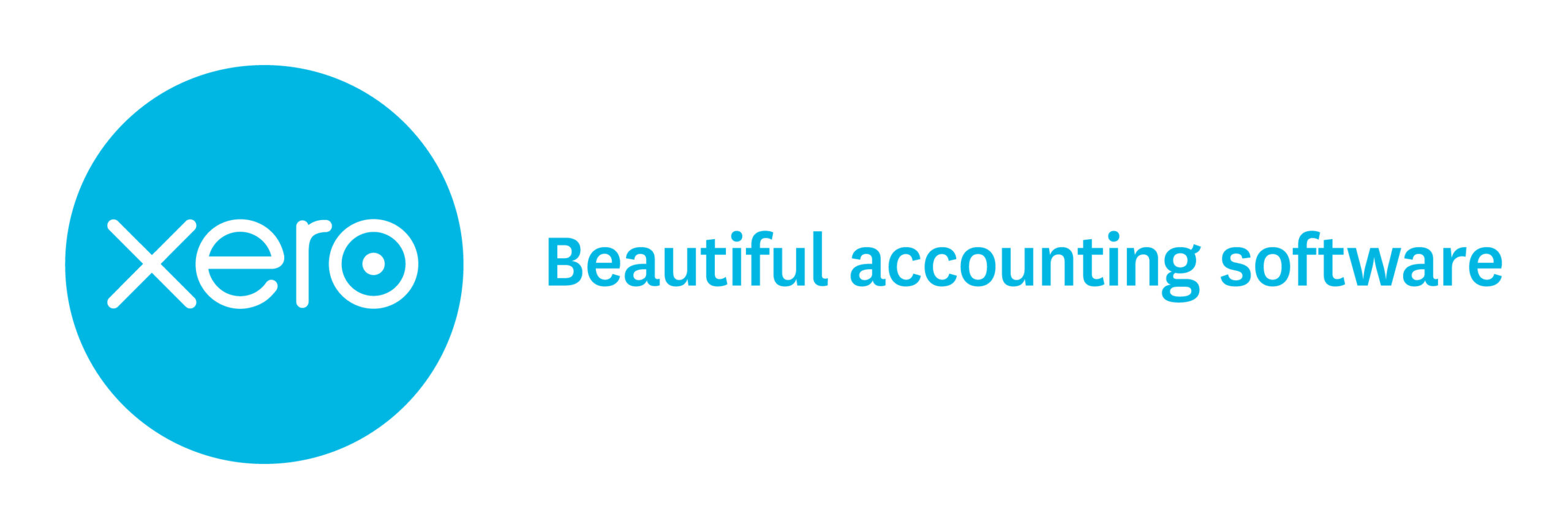Xero Spend or Receive Money-The Details
Xero to Hero #1
Xero: Spend or Receive Money – The Details
This is the 1st installment in a XERO TO HERO series to do a deep dive into Xero specific functionality.
This is for all those Xero users that want to take a deeper dive into the functionality of Xero around “Spend and Receive Money” transactions. One of the benefits of Xero and many cloud accounting packages is their ability to pull information from your bank so that you can automate the entry of transactions into your accounting system. Essentially, they save you the key stokes and help you to make sure you do your bank reconciliations -something many business owners don’t always remember to do. The idea is if you commit to putting every deposit or expense payment for your business through Xero, you should have a complete set of financial records to run your business. This is because Xero tracks whether or not you’ve entered everything from your bank and credit cards in the reconcile screen. For businesses that run on a cash basis, have very little time between when they invoice or get paid or when they are billed for an expense and when they pay for that expense, it is a brilliant solution. You can automate many of the entries and/or use Xero to remind you about all those pieces of paper you shoved in your purse or your glove box that hadn’t yet made it into your accounting system.
The automating transactions are called “Spend and Receive Money” transactions. In the case of a Spend Money transaction you are entering a bill and paying the bill in one transaction if done on the reconcile screen. You are also matching or reconciling to the bank account, all in one step. Similarly for a “Receive Money” transaction you are entering a sales invoice, marking the sales invoice as funds received and matching the deposit to a transaction in your bank account. On top of combining all these steps into one transaction Xero starts to get smart and guess how to record items on your bank statement based on what you’ve done in the past when similar information came through the bank feed. If you are happy with Xero’s guess all you do is click OK and you’ve completed all those steps in a single click. It’s a huge time saver.
The flip side is that if you don’t understand what you are doing and you consistently put in your Bills through the “Purchases” menu but then also create “Spend Money” transaction for the payment of that bill you will have duplicated transactions in Xero. We see this a lot, especially when people start using Xero. They are so excited to see the OK buttons down the reconcile screen that they click OK and allow Xero to create the “Spend or Receive Money” transactions. That’s fine if you haven’t already entered a Bill or created an invoice for that same transaction. In theory this should never happen because you should see green matches on the reconcile screen for those transactions, but that’s not always the case. Let’s run through the example of an expense transaction to demonstrate.
The screen below shows a Petro-Canada transactions coming in from the bank feeds. It has been entered into Xero already so there is a green match.
If I click on Find & Match for this transaction you can see that it’s got a red left facing arrow next to it.
This indicates that a bill has been entered in the system for this transaction but has not been paid.
In this case, clicking OK marks the bill as paid and matches the transaction to the bank feed all in one click. There would be no duplication of entries in Xero. In other words, clicking OK would be correct in this case.
Let’s look at the second transaction on the page – this one looks like it hasn’t been entered in Xero yet as there is not a green match. Remember Xero matches on dollar amount. If I know I’ve entered the bill I can search for Find & Match.
When I look at the listing under Find & Match I see a Bill for Supplier A that is almost the same amount. In this case it is actually the same transaction but I’ve either paid $0.50 too little or entered the bill incorrectly by $0.50. If I didn’t know I already had a bill in Xero for this transaction it would be very easy just to click OK and let Xero enter it for me. At this point I would have two transactions for the same expense, my expenses would be overstated on my Profit & Loss report and I’d have a Bill sitting in my Awaiting Payments tab that was in fact already paid.
The most common reasons something gets entered as a “Spend or Receive Money” when it is already in Xero are:
- The transaction amounts are slightly off so Xero can’t find a match.
- The payment showing on the bank feed is being used to pay multiple bills, some of which are in Xero – do NOT use a “Spend Money” transactions. Use Find & match.
- The payment showing on the bank feeds is a part payment for a bill already in Xero.
- The Bill that was entered to match the transaction was already matched to something else by mistake and there’s no longer a match.
- The transaction was entered in a different currency and there will NOT be a match showing on the reconcile screen – you need to Find & Match ensuring you untick the box “Show CAD items only”-this only applies in the multi currency version of Xero. (We will do a future Blog on things to think about with multi currency version)
To avoid this NEVER create a “Spend or Receive Money” transaction if you believe you have already entered a transaction in Xero (or put the transaction in using the Xero App). Take a look and see if you can find it in the Find & match screen. You can also navigate to the Account transaction tab showing on the top right of the reconcile screen.
Any items that are showing as unreconciled are items you’ve recorded in Xero with either a payment of funds or receipt of funds that have not yet been matched to transactions coming in through your bank feed.
It’s a great place to find items that you might have duplicated by mistake. You can also run the Bank Reconciliation report by going to the Manage account button on the top right in the Reconcile Screen and clicking on Reconciliation Report.
This report will show you items that are not matched to your bank account balance as of a certain day. Some things should be listed here as unreconciled statement lines like cheques that were mailed out but have not been cashed by the recipient or funds received from a customer that have not been deposited. Reviewing each unreconciled statement line will help you resolve any duplicates.
Spend Money = Bill + Payment
Receive Money = Invoice + Receipt of Payment
“Spend and Receive Money” transactions don’t show up on all of the reports. If you use a “Spend or Receive” transaction do not expect to find them in the list of all your bills and invoices. Fortunately they do show up in the expenses by vendor or income by customer.
Duplicating transactions can have a huge impact on your reports including misstating your profit and loss. “Spend and Receive Money” and the reconcile screen are a great feature of Xero and a huge time saver but remember that using them and the Match screen shouldn’t replace reviewing your full Reconciliation report on a regular basis.
If you’re not on Xero but are interested in hearing more drop us a line at
info@hawkins-accounting.ca or check our website www.hawkins-accounting.ca.